User interface views
Linked tables in the SQL editor
If you use an existing table in SQL querys (e.g. the table Artist in the
query SELECT * FROM Artist), Ducklet will show the table name as a link.
If you click on a table link, an overlay will be shown with the table content.
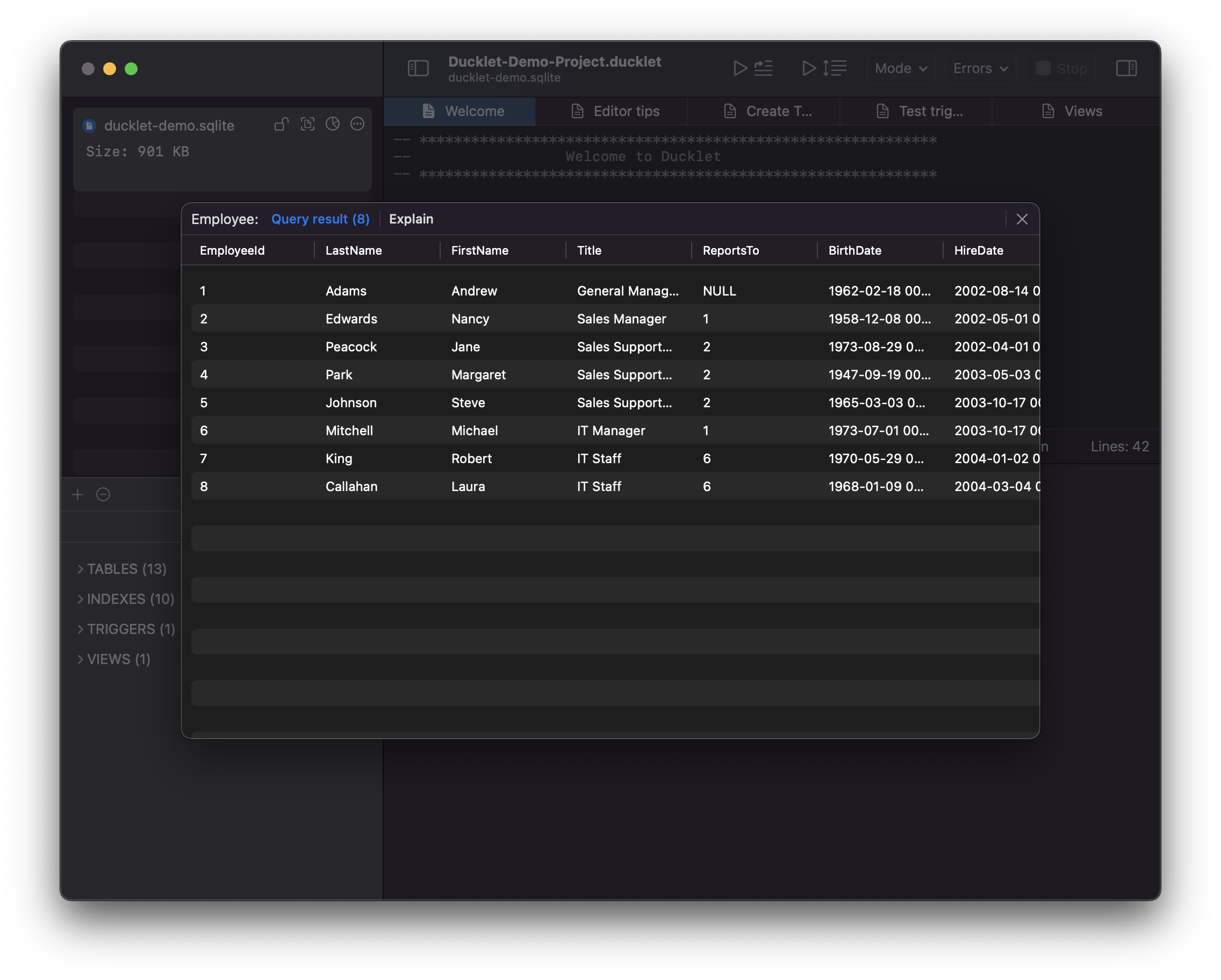
Query result tables
If you execute a single query (Use Command + Enter if to execute the query under the cursor), Ducklet will render the result set as a table and will show that table immediately:
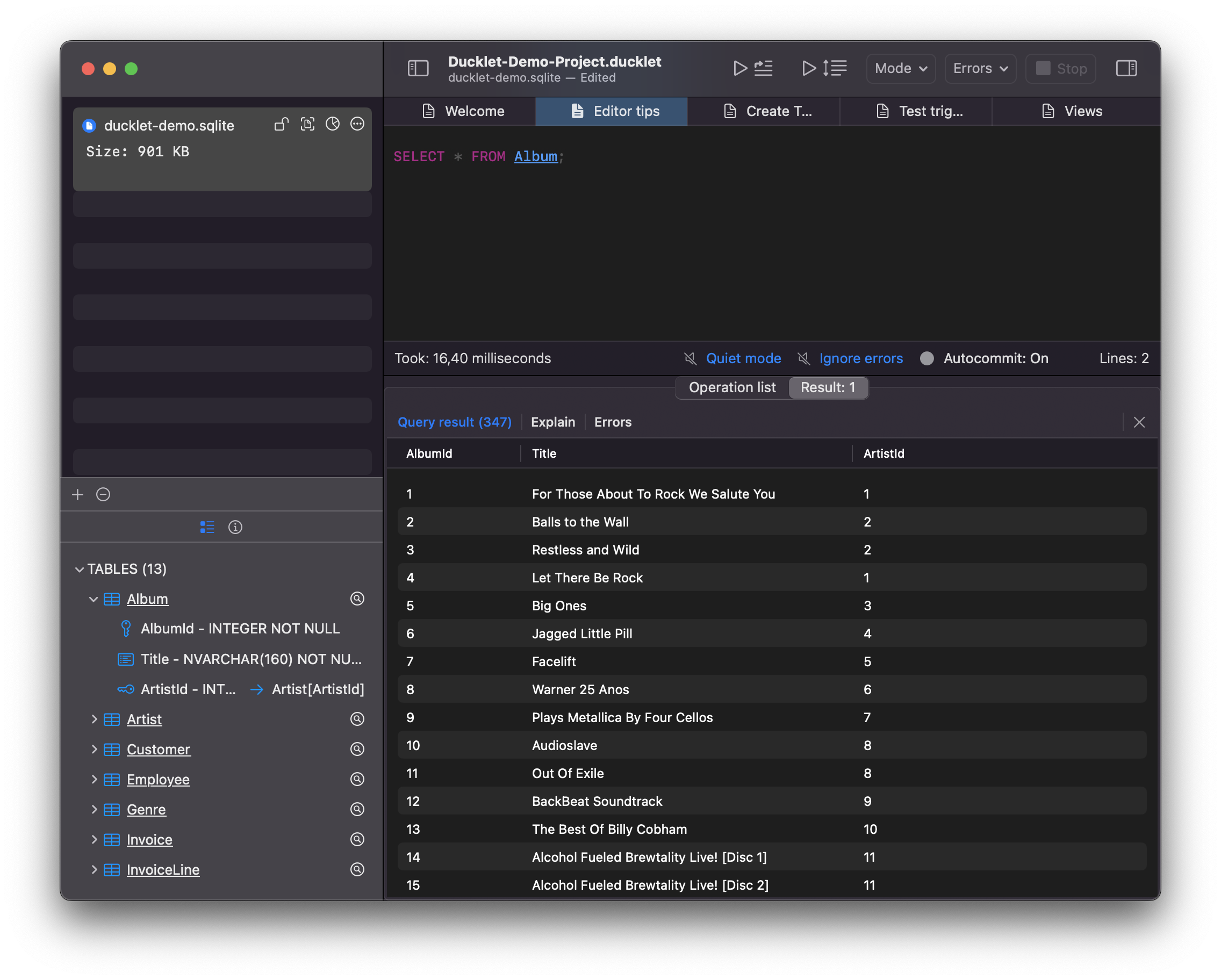
Executing multiple queries will show the whether queries succeeded in an operation list. For queries that return results, up to 10 result tables will be shown. Simply click on the corresponding entry in the operation list or on the corresponding result table tab:
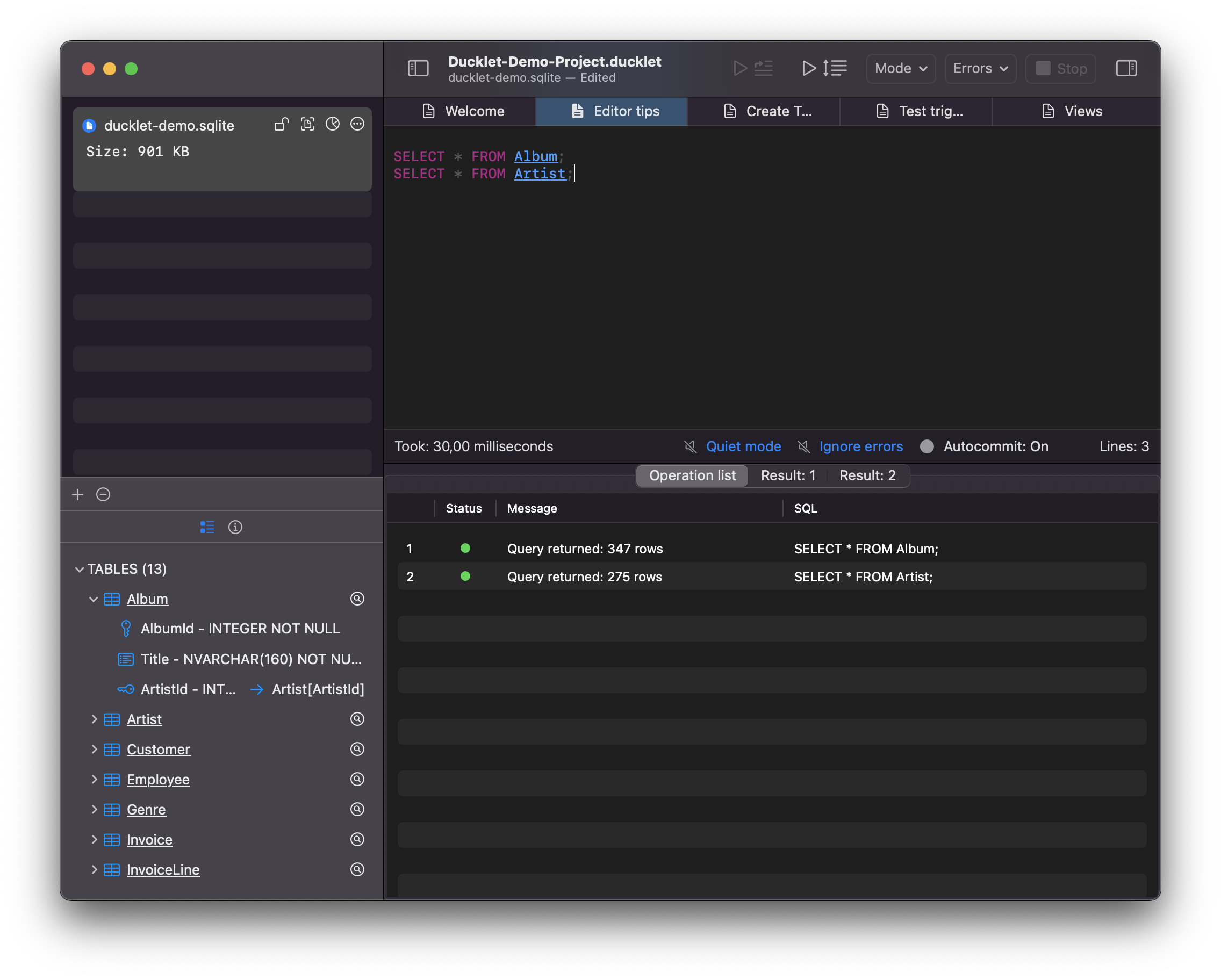
If you want to see the schema definition of a table (i.e all the columns and their types and default values), you can click on the loupe icon next to the table name in the table list on the left hand side. The schema popup will show all the table details, including foreign key relationships and indexes that cover this table:
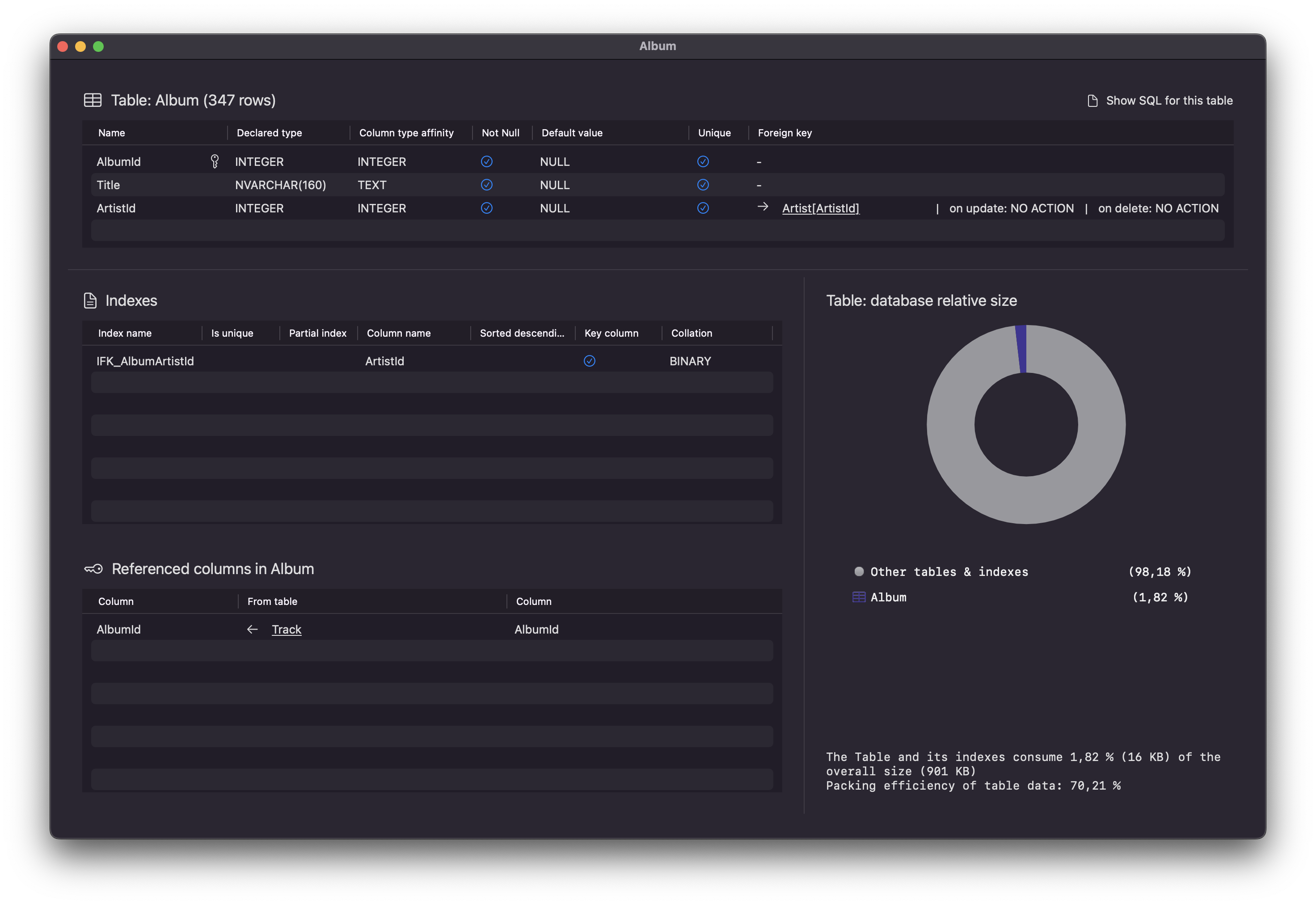
Database statistics
The database connection in the database list has a pie chart icon to view databse statistics:
This opens that database statistics window for the selected database:
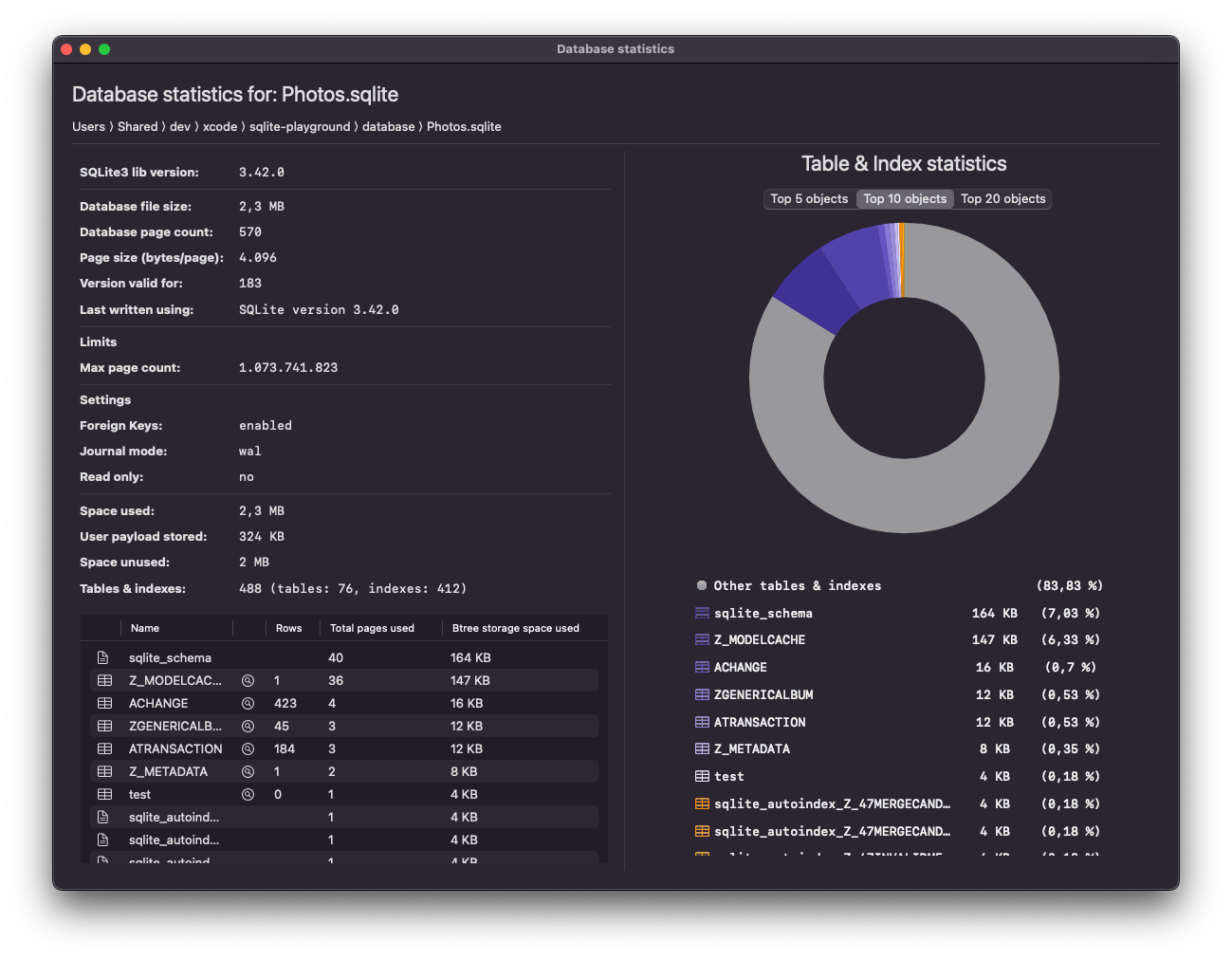
You can see the space usage by entity (table/index) together with the number of rows each table contains.
The low level information about the B-tree storage format and the settings displayed on the statistics view are described in the Database File Format page of the SQLite documentation.